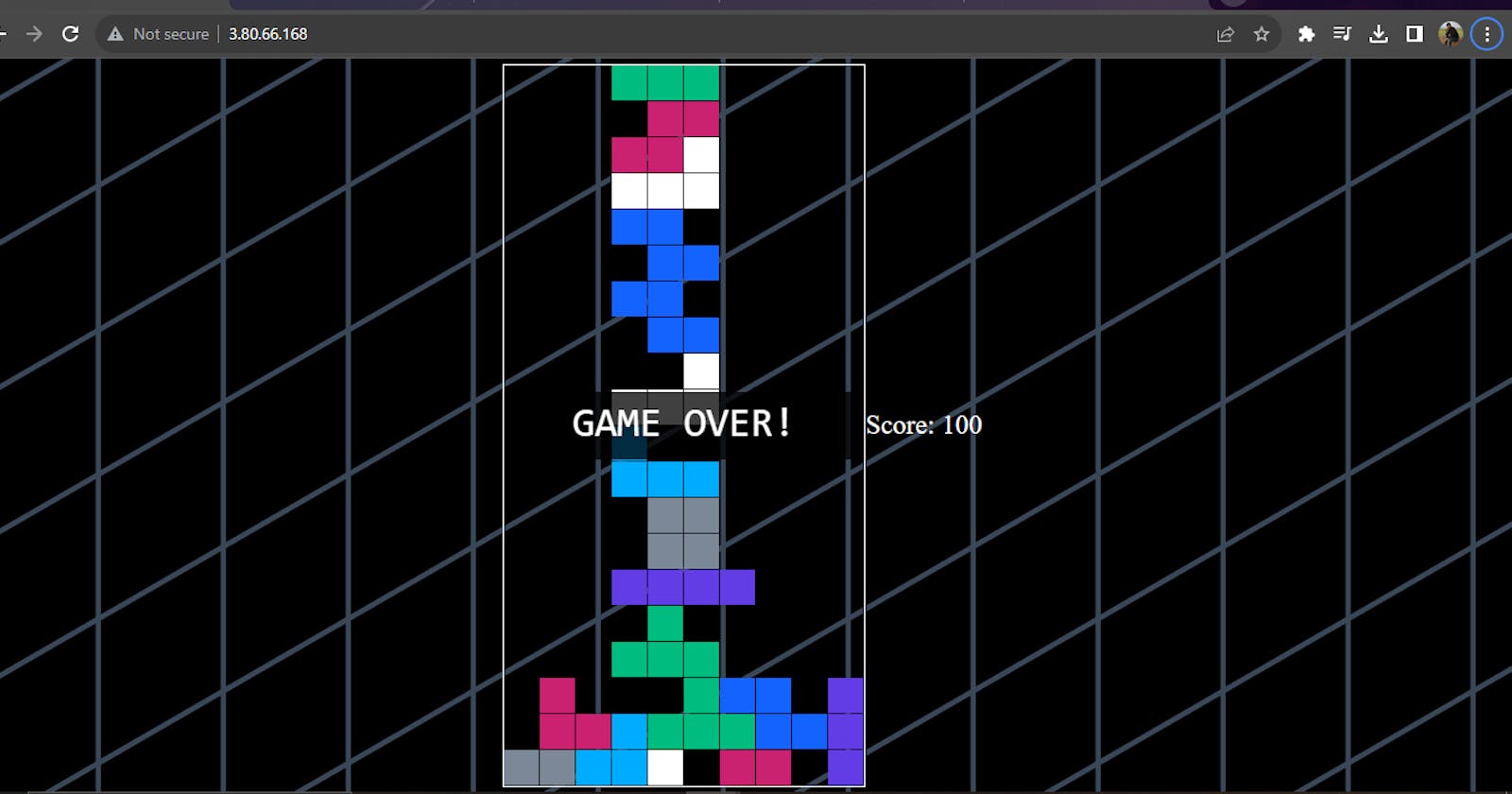🚀 Deploying Web-App on AWS with Terraform: A Comprehensive Guide
Building, Deploying, and Hosting Your Game Server in the Cloud 🎮🌐
Introduction
In this comprehensive guide, we'll embark on an exciting journey to deploy Terramino, a simple game, on Amazon Web Services (AWS) using the power of Terraform. 🎮🌐
Our adventure begins with a deep dive into the intricacies of the architecture we've meticulously designed. We'll also walk through each step, providing detailed explanations.🗺️✨
Prerequisites
Before we kick off our mission, make sure you have the following prerequisites:
An AWS account with the necessary permissions. 📦💼
Terraform is installed on your local machine. 🌍🔧
Basic knowledge of AWS, Terraform, and Linux. 💡🐧
🏗️ Architecture Overview
Let's start by taking a closer look at the architecture that powers our Terramino game deployment:
Here's a breakdown of the key components that make up our architecture:
Amazon Virtual Private Cloud (VPC): Our game will be hosted within a VPC, providing network isolation and control. 🌐🏞️
Subnets: Within the VPC, we'll set up public subnet. The public subnet will host our game server. 🏘️🔒
Security Group: We'll configure a security group to control inbound and outbound traffic to our game server, ensuring that only the necessary ports are open. 🚧🔒
Amazon EC2 Instance: This is where our game server will run. It's launched within the public subnet and will be accessible from the internet. 🚀🖥️
Nginx: We'll install Nginx on the EC2 instance to serve as the web server for hosting the game. 🌐🌐
UserData Script: We'll use a UserData script to automate the installation and setup of Nginx, as well as to create an initial HTML page for the game. 🛠️📜
Terraform Configuration
Now that we've explored the architecture, let's dive into the Terraform configuration that brings it to life. 🛠️🚀
providers.tf 🌐
# providers.tf
terraform {
required_providers {
aws = {
source = "hashicorp/aws"
version = "~> 5.0"
}
}
}
# Configure the AWS Provider
provider "aws" {
region = "us-east-1"
}
networking.tf 🏞️
# networking.tf
resource "aws_vpc" "main" {
cidr_block = "10.0.0.0/16"
enable_dns_hostnames = true
enable_dns_support = true
tags = {
Name = "dev"
}
}
resource "aws_subnet" "dk_public_subnet" {
vpc_id = aws_vpc.main.id
cidr_block = "10.0.0.0/24"
map_public_ip_on_launch = true
availability_zone = "us-east-1a"
tags = {
Name = "dev-public"
}
}
resource "aws_internet_gateway" "dk_gw" {
vpc_id = aws_vpc.main.id
tags = {
Name = "dev-igw"
}
}
resource "aws_route_table" "dk_public_rt" {
vpc_id = aws_vpc.main.id
tags = {
Name = "dev-public-rt"
}
}
resource "aws_route" "default_route" {
route_table_id = aws_route_table.dk_public_rt.id
destination_cidr_block = "0.0.0.0/0"
gateway_id = aws_internet_gateway.dk_gw.id
}
resource "aws_route_table_association" "dk_public_assoc" {
subnet_id = aws_subnet.dk_public_subnet.id
route_table_id = aws_route_table.dk_public_rt.id
}
sg.tf 🔒
# sg.tf
resource "aws_security_group" "dk_sg" {
name = "dev-sg"
description = "dev security group"
vpc_id = aws_vpc.main.id
ingress {
from_port = 0
to_port = 0
protocol = "-1"
cidr_blocks = ["0.0.0.0/0"]
}
ingress {
from_port = 22
to_port = 22
protocol = "tcp"
cidr_blocks = ["0.0.0.0/0"]
}
ingress {
from_port = 80
to_port = 80
protocol = "tcp"
cidr_blocks = ["0.0.0.0/0"]
}
egress {
from_port = 0
to_port = 0
protocol = "-1"
cidr_blocks = ["0.0.0.0/0"]
}
}
datasource.tf 📦
# datasource.tf
data "aws_ami" "server_ami" {
most_recent = true
owners = ["099720109477"]
filter {
name = "name"
values = ["ubuntu/images/hvm-ssd/ubuntu-jammy-22.04-amd64-server-*"]
}
}
ec2.tf 🖥️
# ec2.tf
resource "aws_instance" "dev_node" {
instance_type = "t2.micro"
ami = data.aws_ami.server_ami.id
vpc_security_group_ids = [aws_security_group.dk_sg.id]
subnet_id = aws_subnet.dk_public_subnet.id
user_data = file("userdata.tpl")
tags = {
Name = "dev-node"
}
}
output.tf 📊
# output.tf
output "web_public_ip" {
value = aws_instance.dev_node.public_ip
}
userdata.tpl 📜
#!/bin/bash
# Your UserData script here
Deployment 🚀
With our Terraform configuration ready, it's time to deploy our Terramino game server on AWS. Follow these steps to embark on your deployment journey:
Initialize Terraform: Navigate to your project directory and initialize Terraform.
terraform initReview the Plan: Before applying changes, review the execution plan to ensure it aligns with your expectations.
terraform planApply Changes: If everything looks good in the plan, apply the changes to create your infrastructure.
terraform applyAccess Your Game: Once the deployment is complete, you can access your game by opening a web browser and navigating to the public IP address of your EC2 instance.
Conclusion 🎉
In this comprehensive guide, we've embarked on a thrilling adventure, deploying Terramino on AWS with Terraform. We've explored the architecture, delved into Terraform configurations. By following the steps outlined here, you've created a scalable and accessible game server in the AWS cloud.
Feel free to customize and enhance your game deployment further, adding features, databases, or scaling options as needed. AWS offers a range of services to expand your game's capabilities.
Happy gaming and happy deploying! 🎮🚀